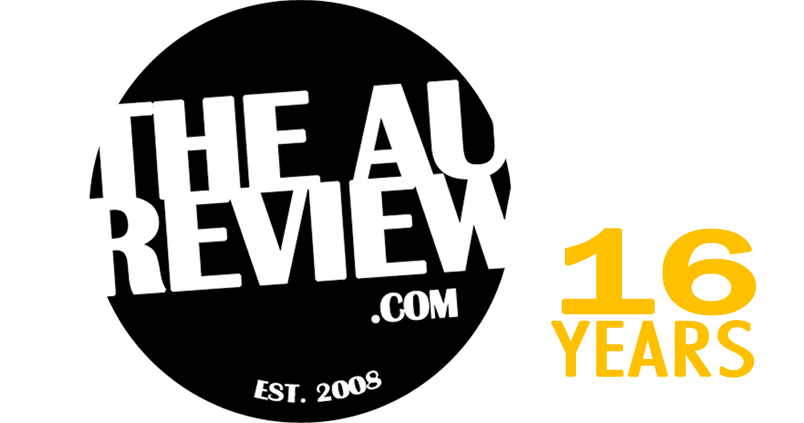You’ve just opened your brand new Nintendo Switch OLED and you’re ready to transfer your account across. But wait a second — how do you do that, exactly? Here’s our step-by-step guide to transferring your user and save data to a new Nintendo Switch OLED.
1. First things first
So to start with, let’s answer a couple of frequently asked questions out of the way.
If I transfer my account, will I lose my games? No. Games purchased digitally from the Nintendo e-Shop are bound to your account. Transferring your account to another console will take all your games with it.
What about all my saves though? Not to worry, your saves are also bound to your account. They’ll transfer across with your games. Once your account is on the new Switch hardware, all you need to do is reinstall your favourite games. You can pick them up right where you left off.
2. Prepare your old Switch hardware for transfer
Though you’ll need to have both the old and new Switch consoles on hand, the first thing you’ll want to do is get your existing Switch hardware ready for the transfer. From the Home menu, go to Settings, and then Users. Scroll down the page and select Transfer Your User Data.
You’ll then want to hit Next, and then Next again. Since we’re transferring data OFF this Switch and over to a new one, we’ll want to select Source Console. The Switch will now tell you that your data will be transferred from this hardware, and can now be put to one side for the moment.
3. Prepare your new Switch OLED for transfer
Repeat the same steps outlined above. Home > Settings > Users > Transfer Your Data. Hit Next, and then Next again. This time, because the Switch OLED will be recieving all your user and save data, we’ll select Target Console.
You’ll then have to sign in to your Nintendo Account using your associated Nintendo Account email address or sign-in ID. Once your signed in, hit Next. Place your new Nintendo Switch OLED close to the old one.
4. Back to the old Switch
On your old Switch, wait for the Target System to be found and identified. Once it is, your system will make a little chime sound. Hit Transfer to begin the process. All you have to do now is wait for it to complete. Once it does, hit End to finalise.
5. Good to go
Your Nintendo Account will now appear on your new Nintendo Switch OLED hardware. If yours was the only user account on the old Switch hardware, a temporary or placeholder account will be created in its place. You can now reset the old Switch to factory settings, or create a new account if you plan to keep it. If you intend to transfer a microSD card from the old system to the new, your Nintendo Switch OLED will ask to format it before it can be used. Say Yes, and you’re on your way.
And that’s all there is to it! You can reinstall your games from the Nintendo e-Shop, and all your saves will be downloaded from the cloud automatically. Happy gaming.